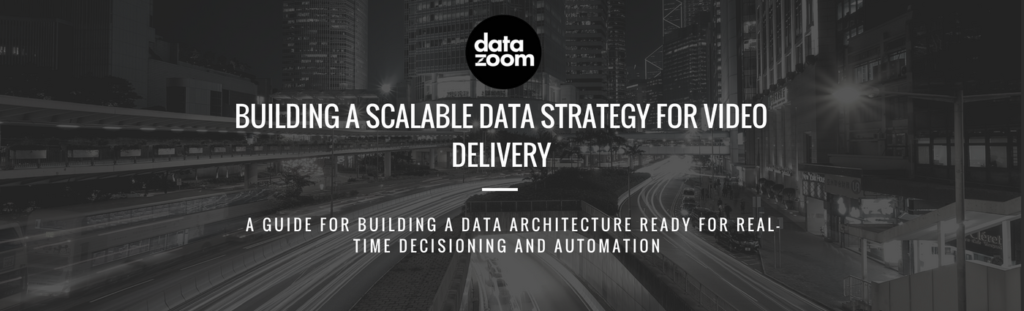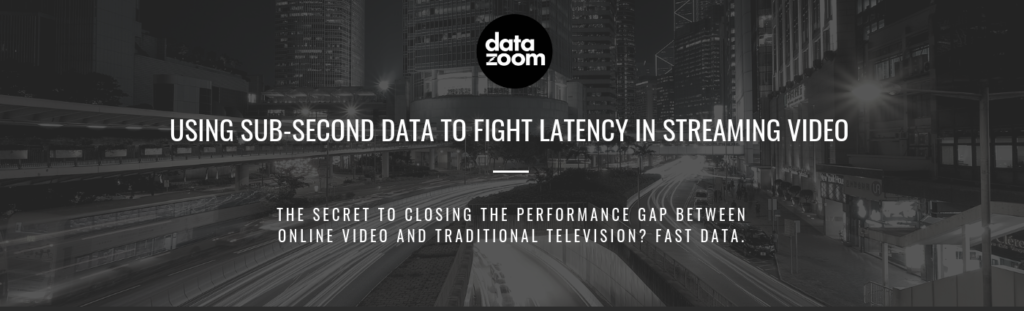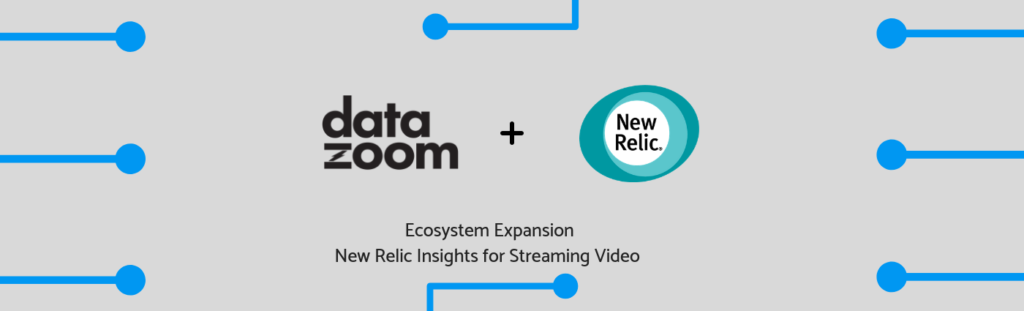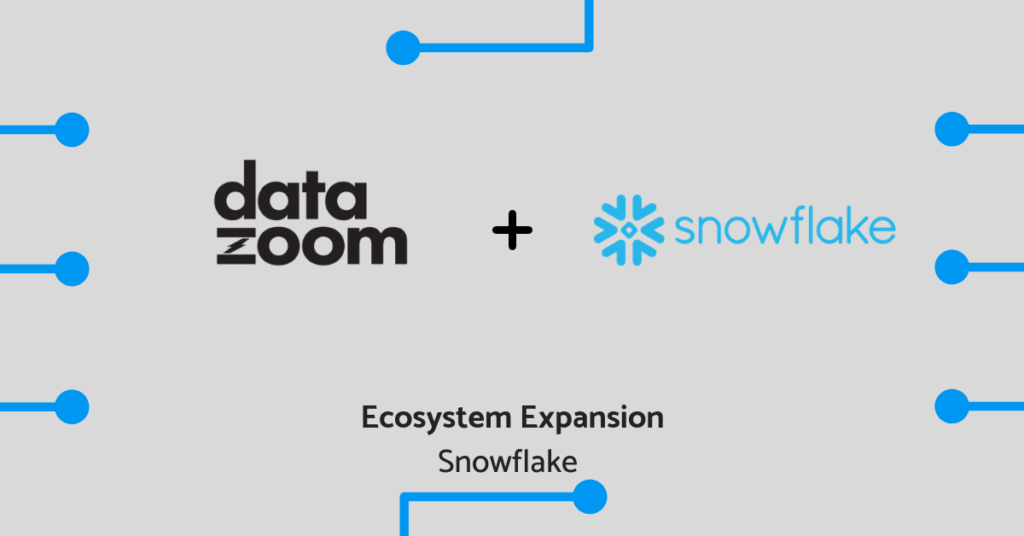Every video player exposes data points differently. Datazoom’s Data Dictionary defines how we normalize different player terminologies into a common nomenclature. When data is standardized across platforms, players, and centralized across the video delivery chain (encompassing encoders, to CDNs, to playback data), we have a more holistic view of performance and operations, as well as the ability to understand the causes behind the numbers we see.
Here, we’ll review eight KPIs you can build in any analytics system based on Datazoom’s Data Dictionary. We’ll provide you with some generalized formulas, with Data Dictionary terms bolded.
You can then translate these expressions into the specific querying language of the tool you’re using, or another format your system of choice may require. Keep in mind that these formulas are sample starting points. They are by no means the “end all and be all” formulas. Part of the beauty of the Data Dictionary is its role as a springboard for customizing metrics in a fashion which best suits your organization.
However, please note that similar to how players expose data points by different names, each player exposes different data points entirely. Thus, some of the metrics below may not be supported across players. To check if the players your team relies on are supported, check out our documentation here.
General Metric Formulas
1.Play Requests
Alternatively called “Play Attempts,” this metric is the summation of total user attempts to initiate video playback. This QoE metric provides a good way to obtain an understanding of an audience’s interaction with a specific video asset title.
Using Data Dictionary nomenclature, a general formula is:
=(sum of Play_Requests)
2. Play Starts
Sometimes referred to as simply “Plays,” this QoE metric is the total count of First Frame events. As such, this metric indicates the number of playback experiences which successfully initiated.
Using Data Dictionary nomenclature, a general formula is:
=(sum of First_Frame)
3. Video Start Failures
This QoE metric is an important gauge service performance. Reflected as the percentage, Video Start Failures indicate the total play requests which fail to reach First Frame. In other words, this metric compares Play Requests with Play Starts.
Under ideal circumstances, a value close to 0% is desired.
Using Data Dictionary nomenclature, a general formula is:
=(((sum of Play_Requests) – (sum of First_Frame))/(sum of Play_Requests)))*100
4. Average Bitrate
This metric reflects the mean bitrate persisting over the course of a playback experience. It is useful for understanding the average data being transferred per second of playback.
This QoE metric is useful for understanding the average connectivity of the end-user during their experience.
Using Data Dictionary nomenclature, a generalized formula for Average Bitrate is:
=((sum of bitrate)/(count of events with bitrate))/1000
5. Average Time to First Frame
This metric reflects the mean time which has elapsed between the user initiating playback by pressing the play button and the commencement of said playback. This is an important QoE metric which, under ideal circumstances, should be kept as low as possible. A metric complementary to Average Time to First Frame is Exits Before Video Start (EBVS).
Using Data Dictionary nomenclature, a generalized formula for Average Time to First Frame is:
=(sum of timeSinceRequested for First_Frame event)/1000
6. Exit Before Video Start
This metric computes the percentage of users who exit a video playback experience before the first frame is visible. Exit Before Video Start is a useful metric for gauging the percentage of viewers discontinuing their playback experience before the first frame commences, thus indicating start times are lasting longer than a user’s interest in remaining in their experience.
Using Data Dictionary nomenclature, a generalized formula for Exist Before Video Start:
=(count Play_Request – count First_Frame)/count Play_Request)*100
7. Total Time Watched
This metric reflects the total playback time viewed by users. This KPI is useful for obtaining an understanding of the total time users spent viewing content.
Total Time Watched is also a useful example of the versatility of the Data Dictionary as a foundation for metrics. Our team has identified two different generalized formulas which will yield a value for Total Time Watched.
Using Data Dictionary nomenclature, some generalized formulas for Total Time Watched are:
=sum (timeSinceLastFluxData from event.type=FluxData)/1000/60
OR
=sum(max(totalPlayTime for each unique sessionViewId)/1000/60
8. Rebuffer Ratio
Alternatively called the “Buffer Ratio,” this metric, reflected as a percentage, compares the amount of time a viewer spends re-buffering (waiting for video) against time spent watching a playing video. Rebuffer Ratio is useful for understanding the fraction of a user’s playback experience spent loading the video again once playback commenced.
Note that for this particular calculation, our formula does include buffer events generated during the initialization of the playback (i.e. the original “buffering” period), though some calculations would evict these events.
Using Data Dictionary nomenclature, a generalized formula for Rebuffer Ratio is:
=sum(timeSinceBufferBegin from event.type=BufferEnd)/sum(max(totalPlayTime for each unique sessionViewId))
Another way to view Buffering is to create a time-series metric that charts the average time viewers are in a Buffering state:
=time series chart with a span=10sec of avg(timeSinceBufferBegin from event.type=Buffering)
See for yourself
Equipped with these metrics, you can begin to visualize video KPIs in new analytics and data visualization systems ranging from application performance monitoring (APM) tools to customer analytics tools.
You can start building these metrics now when you visit app.datazoom.io/signup and begin your 15-day, 5GB free trial of Datazoom. Reach out to us if you want more information on how to get started or customizing your plan. We would love to hear out your use-case so that together, we can create an action plan to assist you in operationalizing your video data.